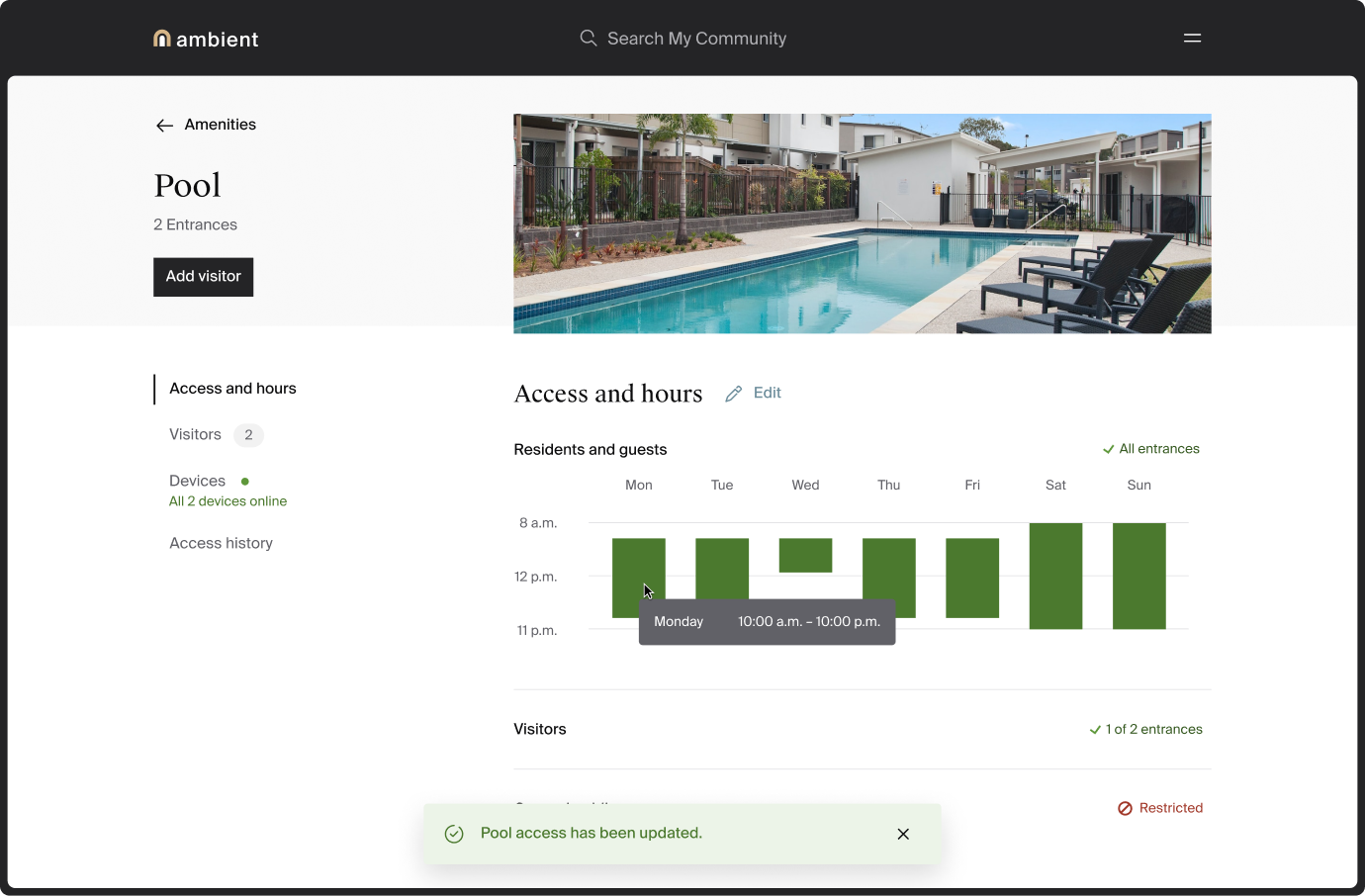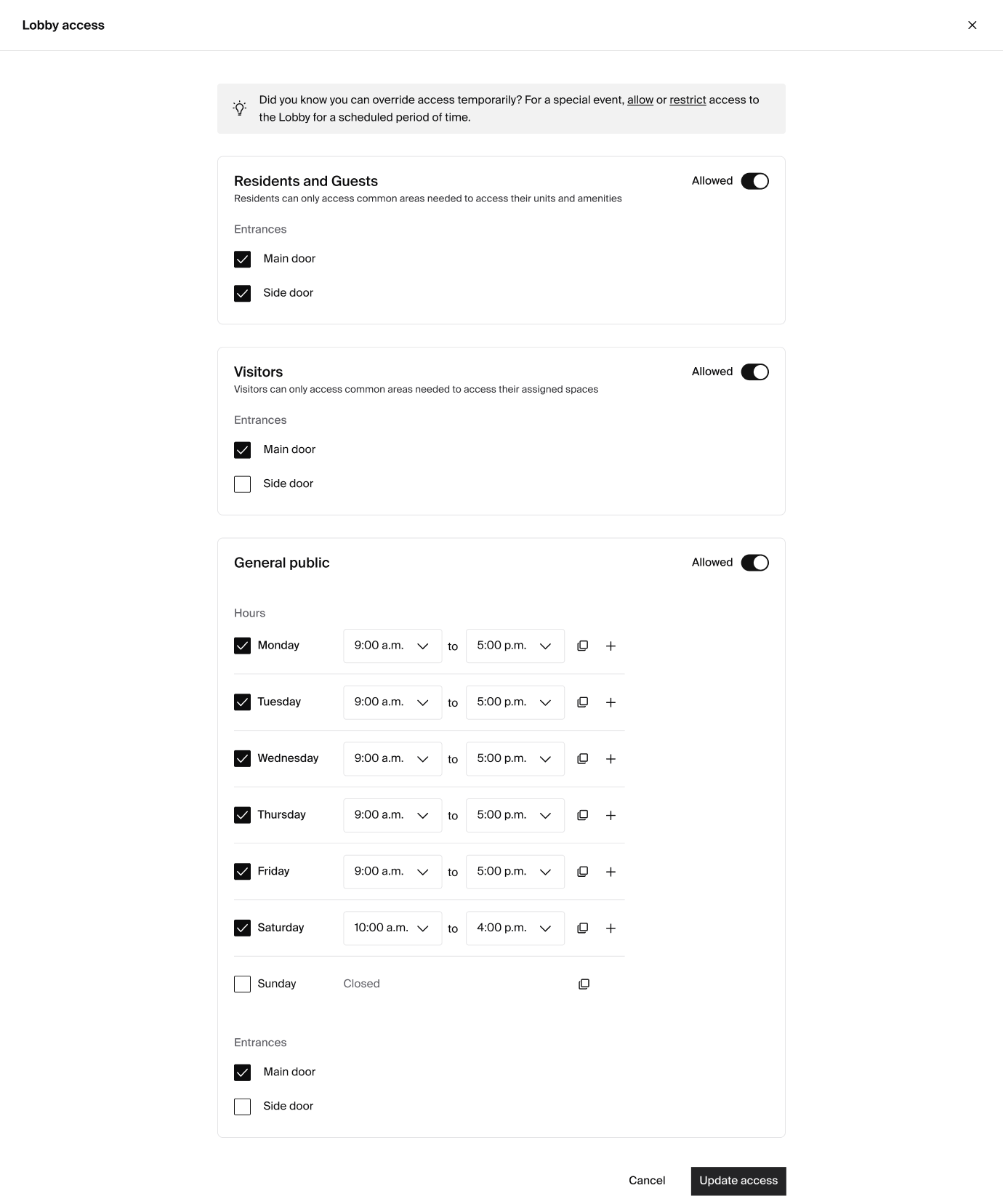How to set resident hours for an amenity.
If your property uses an access control system integrated with Ambient, like ProdataKey (PDK), you can set resident hours for amenities.
Note: Only staff members with the role of Manager can make these changes. By default, the resident hours for all amenities are unrestricted, allowing 24/7 access.
To set resident hours:
- In the manager dashboard, open the amenity page. You’ll find Amenities in the menu.
- Click Edit beside Resident hours.
- Edit resident hours for the amenity.
- To close an amenity for an entire day, click the checkbox beside the day to uncheck it.
- To edit opening and closing times, click the menus and choose the times you want.
- To have an amenity closed for part of the day and then reopen:
- Click the Add icon beside the day you want to edit. You’ll see this icon when you select hours that are less than a full day.
- Click the menus and choose the additional times you want the amenity to open and close.
- To copy the opening and closing times to all days, click the Copy icon beside the day you want to copy.
- To have an amenity closed for part of the day and then reopen:
- Click Save. You'll see a confirmation message.